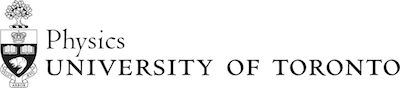Mechanics Module 4 Pandemic Version
Table of contents
 Activity 1
Activity 1
Part A: Elastic Collision, m1 = m2
- Click on the following link from PHET Colorado Simulation: https://phet.colorado.edu/sims/html/collision-lab/latest/collision-lab_all.html
- Click on "Explore 1D" to run a one-dimensional collision simulation.
- Click on More Data to see more options.
- Set m1 = m2 = 2.00 kg
- Set initial position x1 = -1.50 m , and x2 = 0.00 m
- Set initial velocity vx1 = 1.00 m/s , and vx2 = 0
- Check Velocity, uncheck Momentum, uncheck Center of Mass, check Kinetic Energy, check Values, uncheck Reflecting Border
- Set Elasticity to be 100% (Elastic) by dragging the blue slider to the right.
- Click on Play to start the simulation, Pause to pause at any time, and Replay to start it over.
Make a table, which includes the following numbers for a particular collision. Each colllsion should be a row in the table, and each of these numbers should be a column:
- vi1: initial velocity of ball 1 [m/s]
- vi2: initial velocity of ball 2 [m/s]
- vf1: final velocity of ball 1 [m/s]
- vf2: final velocity of ball 2 [m/s]
- Pi: initial total momentum of both balls [kg m/s]
- Pf: final total momentum of both balls [kg m/s]
- Ki: initial total kinetic energy of both balls [J]
- Kf: final total kinetic energy of both balls [J]
Repeat the experiment for three different initial pairs of values (vx1 , vx2) which you choose, and enter the above values into your table.
Part B: Inelastic Collision m1 \(\neq\) m2
- Use the same PhET simulation and settings from Part A.
- As before, set initial position x1 = -1.50 m , and x2 = 0
- As before, set initial velocity vx1 = 1.00 m/s , and vx2 = 0
- Change the Elasticity to 0% (inelastic) by dragging the blue slider to the left.
- Change the mass values to: m1 = 3 kg and m2 = 2 kg
- Click on Play to start the simulation, Pause to pause at any time, and Replay to start it over.
As in part A, make a table with the same data for this plus three different pairs of initial velocities you choose.
Part C: Looking at the results in the tables for Part A and Part B, what are the similarities between elastic and inelastic collisions? What are some properties of elastic collisions that inelastic do not possess? What are some properties of inelastic collisions that elastic do not possess?
 Activity 2
Activity 2
EXPERIMENTAL PROCEDURE - TO BE SKIPPED IF THIS IS AN ONLINE LAB
-
Make sure the Track is level.
-
The Motion Sensor should be mounted on the end of the Track closest to the wall and connected to the Data Acquisition Device.
-
A C-clamp should be attached about half-way down the track for the cart to collide with.
-
The Force Sensor with the spring bumper attached should be mounted on the Cart. The spring bumper should not be loose, but it also must not be over-tightened, or the mounting could be damaged. Speak to a TA if you think the bumper is not attached properly. Measure the total mass of the Cart and Force Sensor.
-
Place the Cart on the Track with the bumper facing the C-clamp. Connect the Force Sensor to the Data Acquisition Device. Press the Tare button on the Force Sensor to zero its readings.
-
Run the Cart up and down the Track a few times to warm up the bearings in the wheels.
-
You will want to “trim” your data after you have collected it using the tools provided by the software. Appendix A is a brief discussion of things you may wish to do. For full details consult the manuals for the Force Sensor and the Motion Sensor, which are available at: http://www.upscale.utoronto.ca/Practicals/Manuals/Manuals.html .
- You want the spring bumper on the Force Sensor to collide with the C-clamp. The Cart will drag the wire connecting the Force Sensor to the DAQ board; make sure it is as free to move as possible. You may need to adjust the position of the Track and/or C-clamp to get a nice “clean” collision.
-
Take data on the speed versus time using the Motion Sensor and force versus time using the Force Sensor from a second or so before the collision to a second or so after the collision. Remember to press the Tare button on the Force Sensor just before taking your data.
DATA COLLECTED BY JASON HARLOW ON OCT. 29, 2020:
| Trial |
Velocity vs Time Data [cm/s] vs [s] |
Force vs Time Data [N] vs [s] |
| 1 | vt1.csv | force1.csv |
| 2 | vt2.csv | force2.csv |
| 3 | vt3.csv | force3.csv |
| 4 | vt4.csv | force4.csv |
| 5 | vt5.csv | force.csv |
Note: Time in the v vs t data is time measured since the motion sensor was turned on. Time in the force vs t data is time measured since the force sensor was turned on. Professor harlow turned these sensors on at different times, so the time values are not synchronized for the two simultaneous datasets of each trial.
Mass of cart + sensor = 613.8 g
DATA ANALYSIS - Choose a trial and analyze the Harlow data.
You could read these data into Excel on your computer, if you want. Or you could simply view them with a text editor. The same data exist in Google Sheets documents available for copying, and then editing in your own Google Drive, at https://drive.google.com/drive/folders/1dTkeNhBJFpgKWUEDEdZB4BeqLbN9d6WN .
-
From the speed versus time data, what is the momentum of the Cart plus Force Sensor just before the collision? What is the momentum just after the collision? Choose your coordinate system so that the velocity of the Cart before the collision is in the positive direction. What is the change in the momentum of the Cart plus Force Sensor from just before the collision to just after? (As always, include uncertainty.)
-
From the force-time data, estimate the area under the force-time graph. Approximate the the shape of the graph and then calculate the area. Be sure to estimate the uncertaintly in your result.
-
Compare your results for Parts A and B. The momentum principle states that "an impulse delivered to an object causes the object's momentum to change by an amount equal to the impulse." Do your results support the momentum principle, to within the measurement uncertainties?
This Guide was written in July 2007 by David M. Harrison, Dept. of Physics, Univ. of Toronto. Some parts are based on Priscilla W. Laws et al., Workshop Physics Activity Guide (John Wiley, 2004), Unit 8.